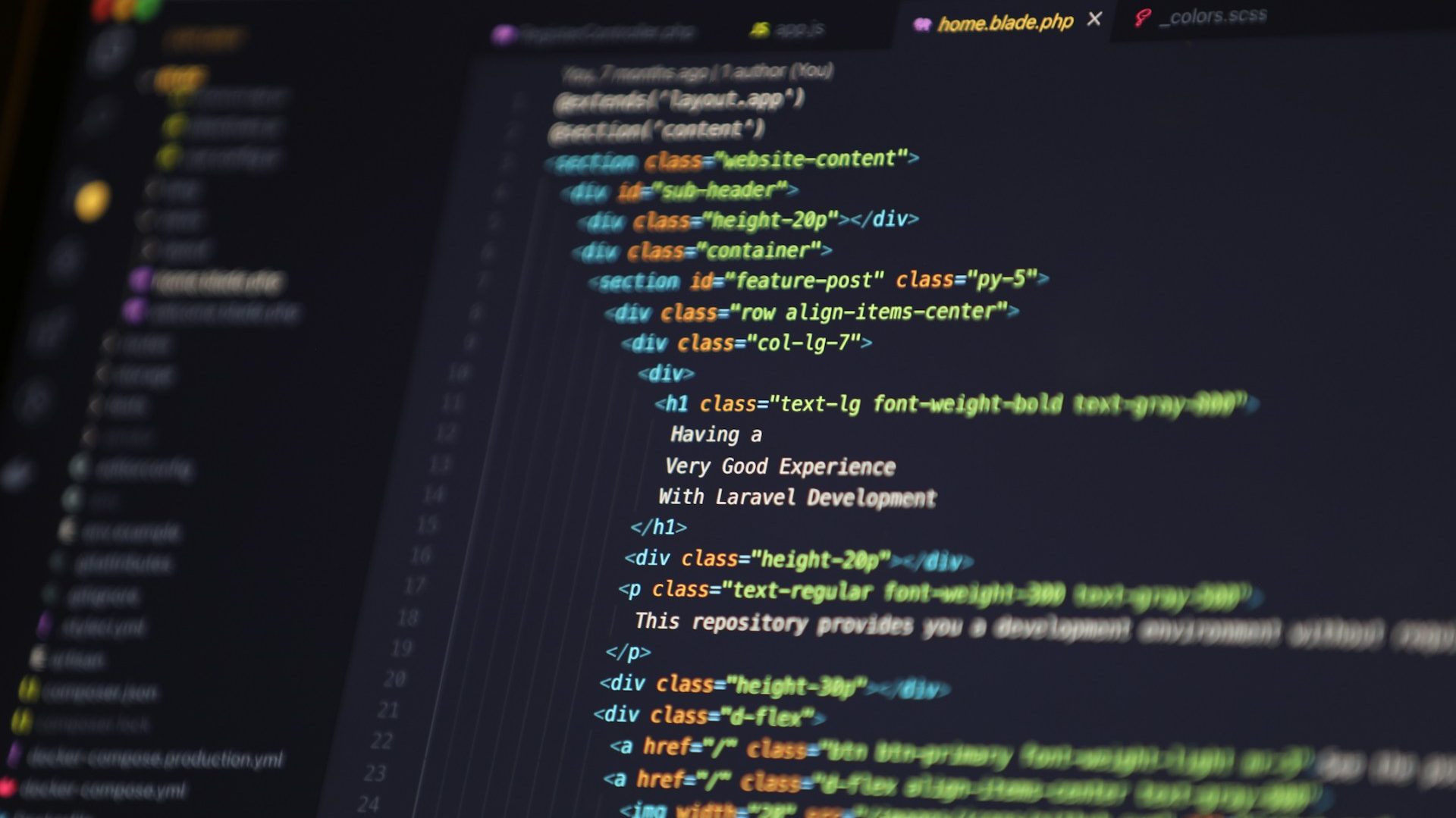
Visual Studio Code (VSCode) is more than just a code editor—it’s a productivity powerhouse when you know the right shortcuts. Whether you’re debugging, navigating files, or editing code, mastering these time-saving key combos can dramatically speed up your workflow. In this post, we’ll cover essential VSCode shortcuts that every developer should have at their fingertips.
File & Editor Navigation
Ctrl + P: Quick open file by name
Ctrl + Shift + O: Go to symbol in file
Ctrl + G: Go to line
Ctrl + Tab: Switch between open editors
Ctrl + B: Toggle sidebar visibility
Ctrl + `: (backtick): Toggle terminal
F12: Navigate to the definition of a variable, function, or class.
Alt + F12: View the definition inline without leaving your current file
Editing Code
Ctrl + D: Select next match (multi-cursor)
Alt + Click: Add a new cursor
Ctrl + /: Toggle line comment
Shift + Alt + A: Toggle block comment
Alt + ↑ / ↓: Move line up/down
Shift + Alt + ↓ / ↑: Copy line up/down
Ctrl + Shift + K: Delete line
Ctrl + Space: Trigger suggestion/autocomplete
F2: Rename all instances of a variable or function across your code.
Ctrl + F2: Multi-select and edit all occurrences of a word.
Shift + Alt + F: Auto-format your code using the configured formatter (Prettier, ESLint, etc.).
Search & Replace
Ctrl + F: Find
Ctrl + H: Replace
F3 / Shift + F3: Find next / previous
Ctrl + Shift + F: Search across files
File Management
Ctrl + N: New file
Ctrl + S: Save
Ctrl + Shift + S: Save as
Ctrl + W: Close file
Ctrl + Shift + T: Reopen closed editor
Run & Debug
F5: Start debugging
Ctrl + F5: Run without debugging
F9: Toggle breakpoint
F10 / F11: Step over / Step into
Command Palette & Settings
Ctrl + Shift + P: Open Command Palette
Ctrl + ,: Open settings
Ctrl + K Ctrl + S: Keyboard shortcuts reference
Mastering VSCode shortcuts and commands isn’t just about saving time—it’s about working smarter. With the right key combos and tools at your fingertips, you can streamline your development workflow and focus more on writing great code. Whether you’re a seasoned developer or just starting out, building muscle memory for these commands will pay off in every project. Happy coding!